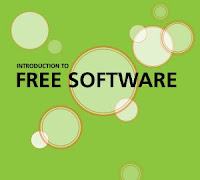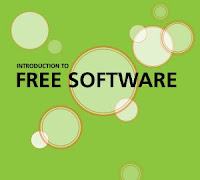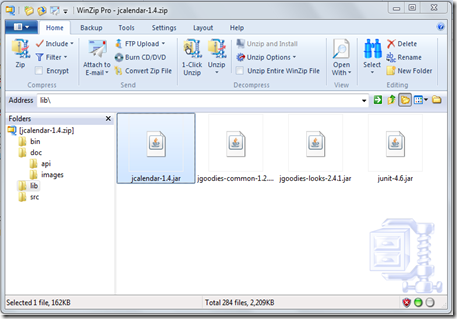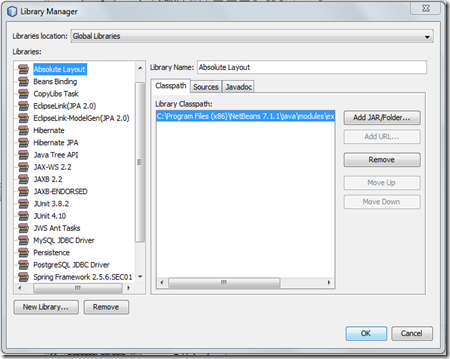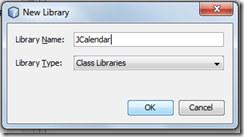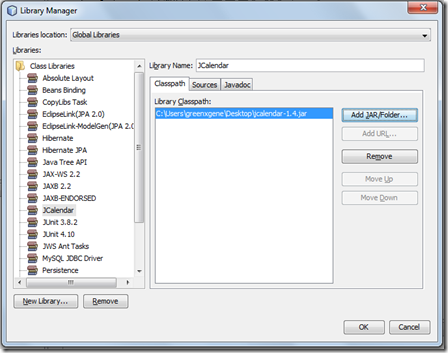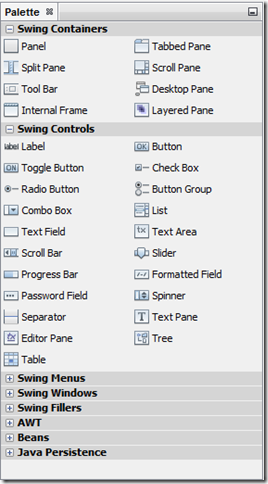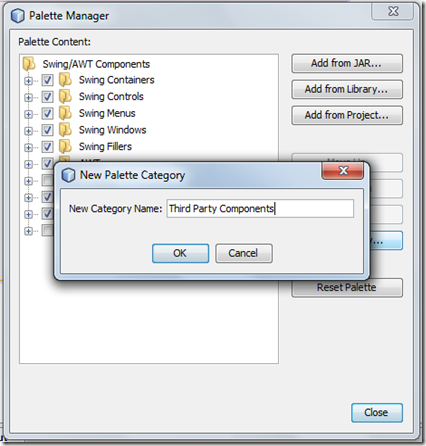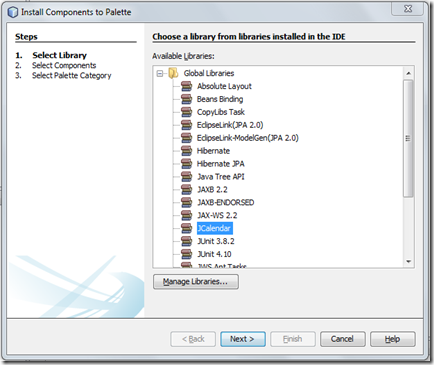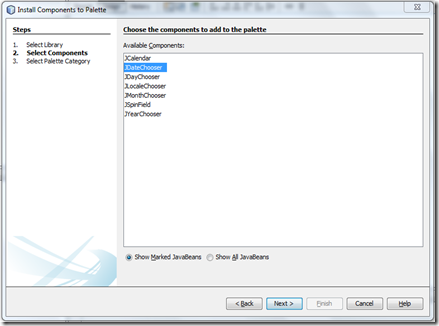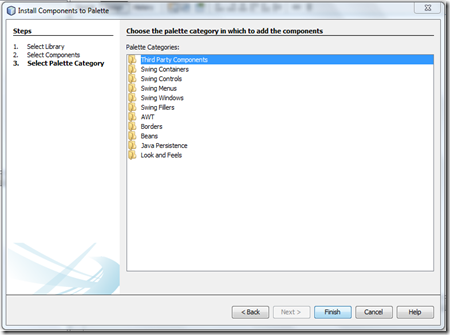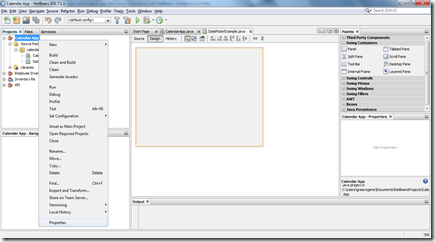1: /*
2: * To change this template, choose Tools | Templates
3: * and open the template in the editor.
4: */
5: package calendar.app;
6:
7: import java.util.Calendar;
8:
9: /**
10: *
11: * @author greenxgene
12: */
13: public class DatePickerExample extends javax.swing.JFrame {
14:
15: /**
16: * Creates new form DatePickerExample
17: */
18: public DatePickerExample() {
19: initComponents();
20: }
21:
22: /**
23: * This method is called from within the constructor to initialize the form.
24: * WARNING: Do NOT modify this code. The content of this method is always
25: * regenerated by the Form Editor.
26: */
27: @SuppressWarnings("unchecked")
28: // <editor-fold defaultstate="collapsed" desc="Generated Code">
29: private void initComponents() {
30:
31: jPanel1 = new javax.swing.JPanel();
32: outputtextbox = new javax.swing.JTextField();
33: mydatechooser = new com.toedter.calendar.JDateChooser();
34: jLabel1 = new javax.swing.JLabel();
35: jLabel2 = new javax.swing.JLabel();
36: jButton1 = new javax.swing.JButton();
37:
38: setDefaultCloseOperation(javax.swing.WindowConstants.EXIT_ON_CLOSE);
39: setTitle("Date Picker Example");
40:
41: jLabel1.setText("Choose Date");
42:
43: jLabel2.setText("Output");
44:
45: jButton1.setText("Get Date");
46: jButton1.addActionListener(new java.awt.event.ActionListener() {
47: public void actionPerformed(java.awt.event.ActionEvent evt) {
48: jButton1ActionPerformed(evt);
49: }
50: });
51:
52: javax.swing.GroupLayout jPanel1Layout = new javax.swing.GroupLayout(jPanel1);
53: jPanel1.setLayout(jPanel1Layout);
54: jPanel1Layout.setHorizontalGroup(
55: jPanel1Layout.createParallelGroup(javax.swing.GroupLayout.Alignment.LEADING)
56: .addGroup(jPanel1Layout.createSequentialGroup()
57: .addGroup(jPanel1Layout.createParallelGroup(javax.swing.GroupLayout.Alignment.LEADING)
58: .addGroup(jPanel1Layout.createSequentialGroup()
59: .addGap(147, 147, 147)
60: .addComponent(jLabel1))
61: .addGroup(jPanel1Layout.createSequentialGroup()
62: .addGap(143, 143, 143)
63: .addComponent(jButton1))
64: .addGroup(jPanel1Layout.createSequentialGroup()
65: .addGap(165, 165, 165)
66: .addComponent(jLabel2))
67: .addGroup(jPanel1Layout.createSequentialGroup()
68: .addGap(123, 123, 123)
69: .addComponent(mydatechooser, javax.swing.GroupLayout.PREFERRED_SIZE, 117, javax.swing.GroupLayout.PREFERRED_SIZE))
70: .addGroup(jPanel1Layout.createSequentialGroup()
71: .addGap(65, 65, 65)
72: .addComponent(outputtextbox, javax.swing.GroupLayout.PREFERRED_SIZE, 232, javax.swing.GroupLayout.PREFERRED_SIZE)))
73: .addContainerGap(83, Short.MAX_VALUE))
74: );
75: jPanel1Layout.setVerticalGroup(
76: jPanel1Layout.createParallelGroup(javax.swing.GroupLayout.Alignment.LEADING)
77: .addGroup(jPanel1Layout.createSequentialGroup()
78: .addContainerGap()
79: .addComponent(jLabel1)
80: .addPreferredGap(javax.swing.LayoutStyle.ComponentPlacement.UNRELATED)
81: .addComponent(mydatechooser, javax.swing.GroupLayout.PREFERRED_SIZE, javax.swing.GroupLayout.DEFAULT_SIZE, javax.swing.GroupLayout.PREFERRED_SIZE)
82: .addGap(13, 13, 13)
83: .addComponent(jButton1)
84: .addGap(25, 25, 25)
85: .addComponent(jLabel2)
86: .addGap(18, 18, 18)
87: .addComponent(outputtextbox, javax.swing.GroupLayout.PREFERRED_SIZE, javax.swing.GroupLayout.DEFAULT_SIZE, javax.swing.GroupLayout.PREFERRED_SIZE)
88: .addContainerGap(25, Short.MAX_VALUE))
89: );
90:
91: javax.swing.GroupLayout layout = new javax.swing.GroupLayout(getContentPane());
92: getContentPane().setLayout(layout);
93: layout.setHorizontalGroup(
94: layout.createParallelGroup(javax.swing.GroupLayout.Alignment.LEADING)
95: .addGroup(layout.createSequentialGroup()
96: .addContainerGap()
97: .addComponent(jPanel1, javax.swing.GroupLayout.DEFAULT_SIZE, javax.swing.GroupLayout.DEFAULT_SIZE, Short.MAX_VALUE)
98: .addContainerGap())
99: );
100: layout.setVerticalGroup(
101: layout.createParallelGroup(javax.swing.GroupLayout.Alignment.LEADING)
102: .addGroup(layout.createSequentialGroup()
103: .addContainerGap()
104: .addComponent(jPanel1, javax.swing.GroupLayout.DEFAULT_SIZE, javax.swing.GroupLayout.DEFAULT_SIZE, Short.MAX_VALUE)
105: .addContainerGap())
106: );
107:
108: pack();
109: }// </editor-fold>
110:
111: private void jButton1ActionPerformed(java.awt.event.ActionEvent evt) {
112: Calendar cal = mydatechooser.getCalendar();
113: int datevar = cal.get(Calendar.DATE);
114: int monthvar = cal.get(Calendar.MONTH);
115: int yearvar = cal.get(Calendar.YEAR);
116: outputtextbox.setText("Date is " + datevar + ", Month is " + monthvar + " and Year is "+ yearvar + ".");
117:
118: }
119:
120: /**
121: * @param args the command line arguments
122: */
123: public static void main(String args[]) {
124: /*
125: * Set the Nimbus look and feel
126: */
127: //<editor-fold defaultstate="collapsed" desc=" Look and feel setting code (optional) ">
128: /*
129: * If Nimbus (introduced in Java SE 6) is not available, stay with the
130: * default look and feel. For details see
131: * http://download.oracle.com/javase/tutorial/uiswing/lookandfeel/plaf.html
132: */
133: try {
134: for (javax.swing.UIManager.LookAndFeelInfo info : javax.swing.UIManager.getInstalledLookAndFeels()) {
135: if ("Nimbus".equals(info.getName())) {
136: javax.swing.UIManager.setLookAndFeel(info.getClassName());
137: break;
138: }
139: }
140: } catch (ClassNotFoundException ex) {
141: java.util.logging.Logger.getLogger(DatePickerExample.class.getName()).log(java.util.logging.Level.SEVERE, null, ex);
142: } catch (InstantiationException ex) {
143: java.util.logging.Logger.getLogger(DatePickerExample.class.getName()).log(java.util.logging.Level.SEVERE, null, ex);
144: } catch (IllegalAccessException ex) {
145: java.util.logging.Logger.getLogger(DatePickerExample.class.getName()).log(java.util.logging.Level.SEVERE, null, ex);
146: } catch (javax.swing.UnsupportedLookAndFeelException ex) {
147: java.util.logging.Logger.getLogger(DatePickerExample.class.getName()).log(java.util.logging.Level.SEVERE, null, ex);
148: }
149: //</editor-fold>
150:
151: /*
152: * Create and display the form
153: */
154: java.awt.EventQueue.invokeLater(new Runnable() {
155:
156: public void run() {
157: new DatePickerExample().setVisible(true);
158: }
159: });
160: }
161: // Variables declaration - do not modify
162: private javax.swing.JButton jButton1;
163: private javax.swing.JLabel jLabel1;
164: private javax.swing.JLabel jLabel2;
165: private javax.swing.JPanel jPanel1;
166: private com.toedter.calendar.JDateChooser mydatechooser;
167: private javax.swing.JTextField outputtextbox;
168: // End of variables declaration
169: }